Using a GP system without a smart card reduces patient safety at all services and increases service workload. Only use a GP system without a smart card when absolutely necessarily (such as during a national failure of smart card access) and avoid Spine-related activity where possible.
TABLE OF CONTENTS
- Setting your emergency SystmOne login details
- Identify and test your emergency SystmOne Username
- Surgery Password Administrators
Setting your emergency SystmOne login details
If you do not know your SystmOne password, first login with your smart card, then access: User > Change password

You can then use your smart card password/PIN to authenticate and set a manual SystmOne login password.
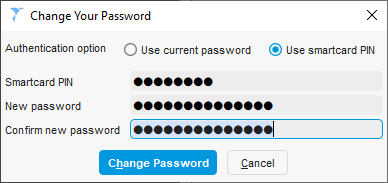
Identify and test your emergency SystmOne Username
Close and restart SystmOne. Your current username will be displayed ready to be used*. If it does not have 4 digits at the end, it is recommend you login manually to update this now to avoid delays if/when you need your emergency login details another time. Ensure
Example: Your initial username might be jbloggs. When logging in without a smartcard for the first time you will be then you'd be prompted to select date of birth (05 June) and your username will from then on be jbloggs0506. If your username already has 4 numbers you will not be prompted to change it.
Surgery Password Administrators
Every few months at login you will be prompted with a test to show you still know you manual password; you can skip this prompt, but we would recommend you take the opportunity to "self verify" you still know your password and so would be able to login during an emergency and reset passwords for others if needed. Correctly entering your password when prompted will also discuss the reminder for several subsequent logins.
*A small number of users have their accounts set to not display their username; if so this can be found on the Staff & Organisation Setup screen by clicking Show User IDs.
Was this article helpful?
That’s Great!
Thank you for your feedback
Sorry! We couldn't be helpful
Thank you for your feedback
Feedback sent
We appreciate your effort and will try to fix the article